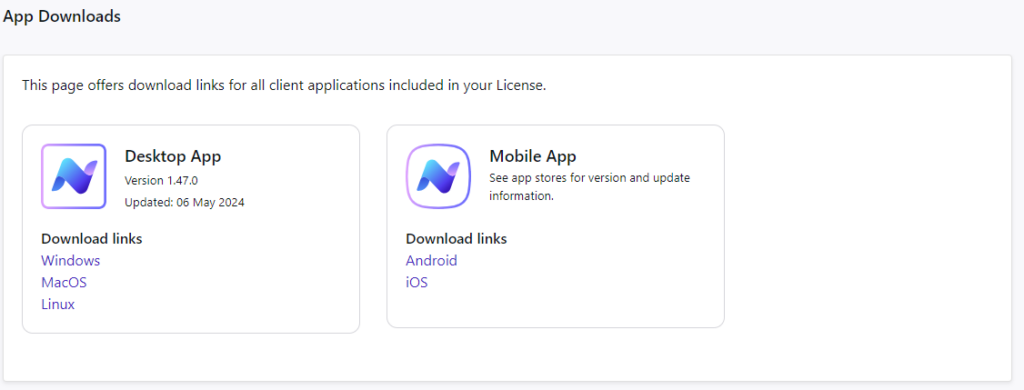Content Hub Settings - Applications
Applications
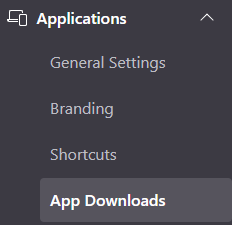
General Settings
In the General Settings you will find your Language and Privacy Settings.
Configure them to your need, and apply the changes by click the “Save changes” button
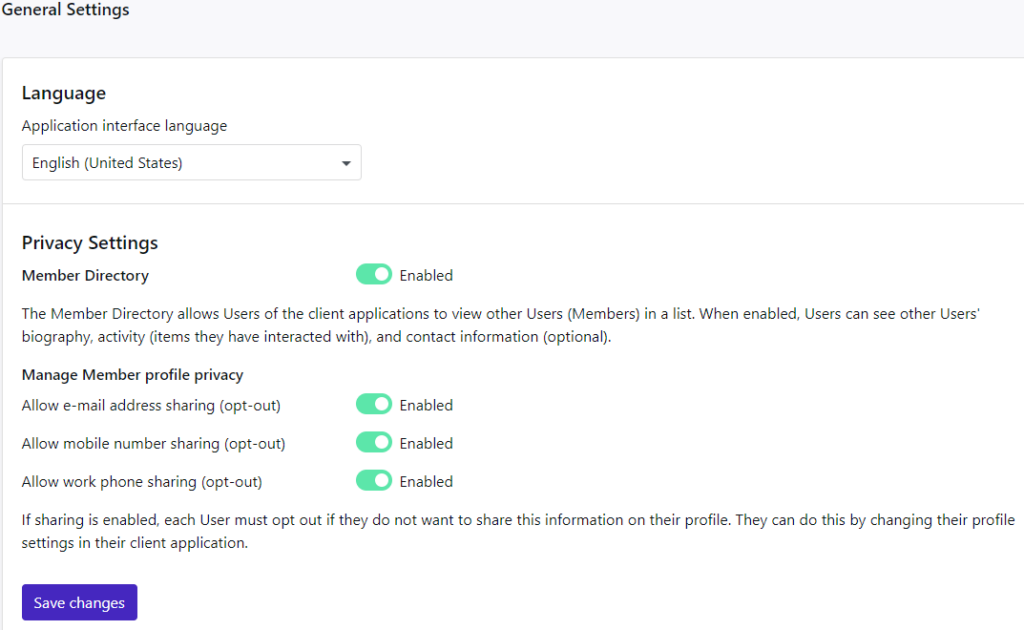
Branding
In the Branding tab it lets you set the branding for your organization for the Employee App. Also, these settings are applied to the Slide Players templates.
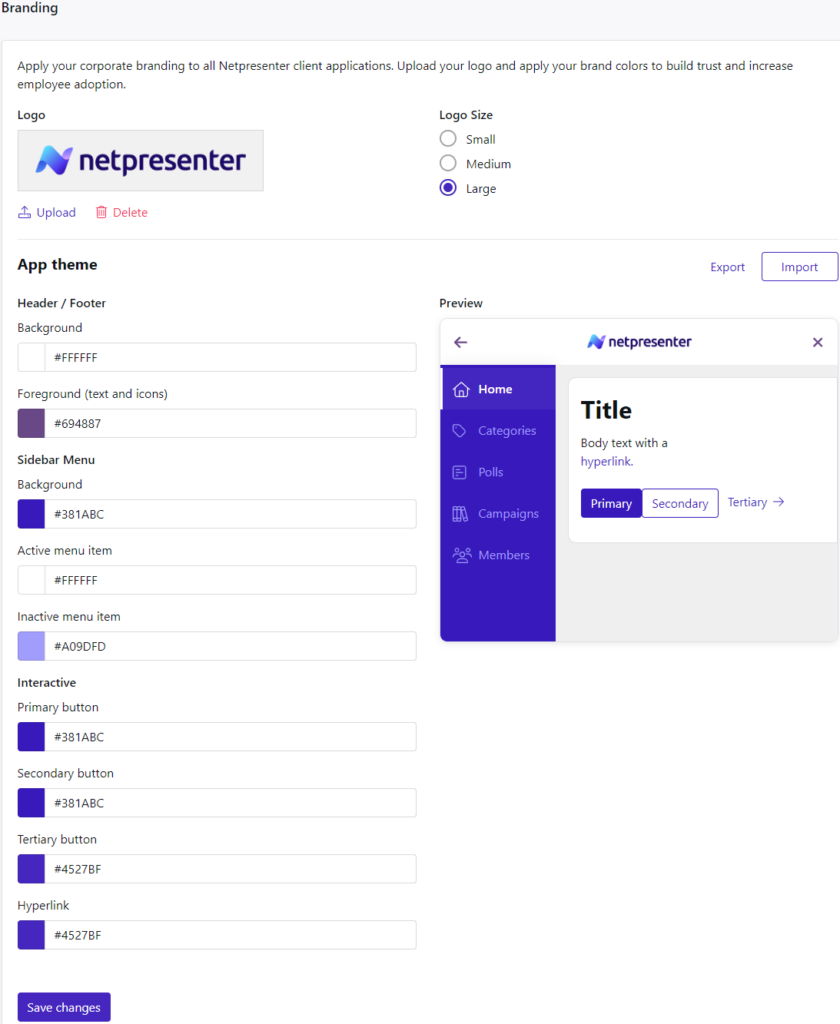
Adding your logo
Click the Upload button and select your logo image. Our advice is to use a PNG or SVG image with a transparent background, but JPEG is allowed as well. Set the logo size, large is the default here.
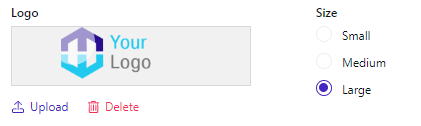
Set your colors
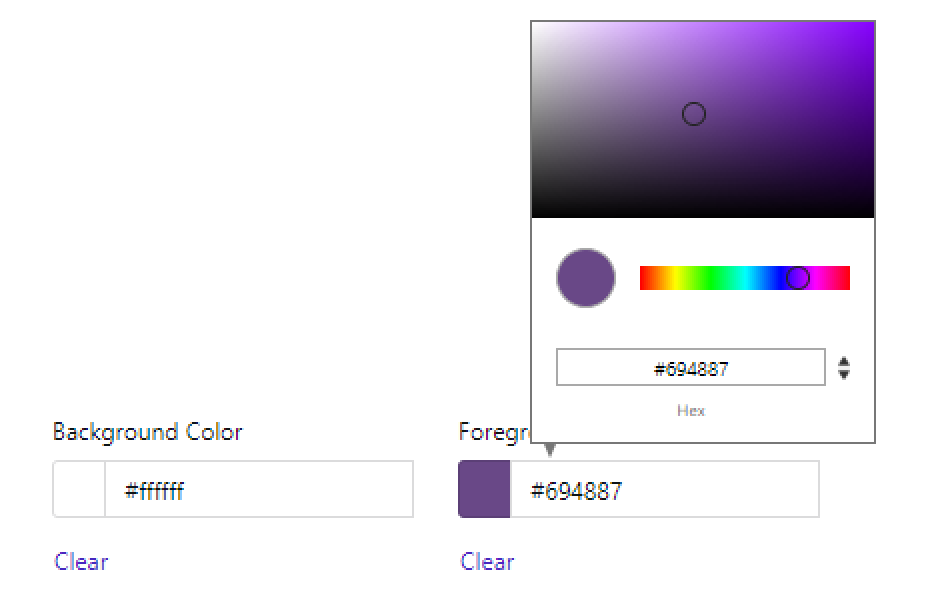
Check your branding guidelines for the correct colors, use an RGB or HEX code if this is provided by your guidelines. Set the Background and Foreground color by clicking on the box. You can choose a color manually or enter the RGB or HEX code.
Shortcuts
By enabling Shortcuts, you can add your company’s preferred tools, websites or applications to the client apps. This way users can easily find and access these essential resources from within the app.
Shortcuts will appear in the main menu of the app as a separate navigation menu item, with each link added as a sub-menu item.
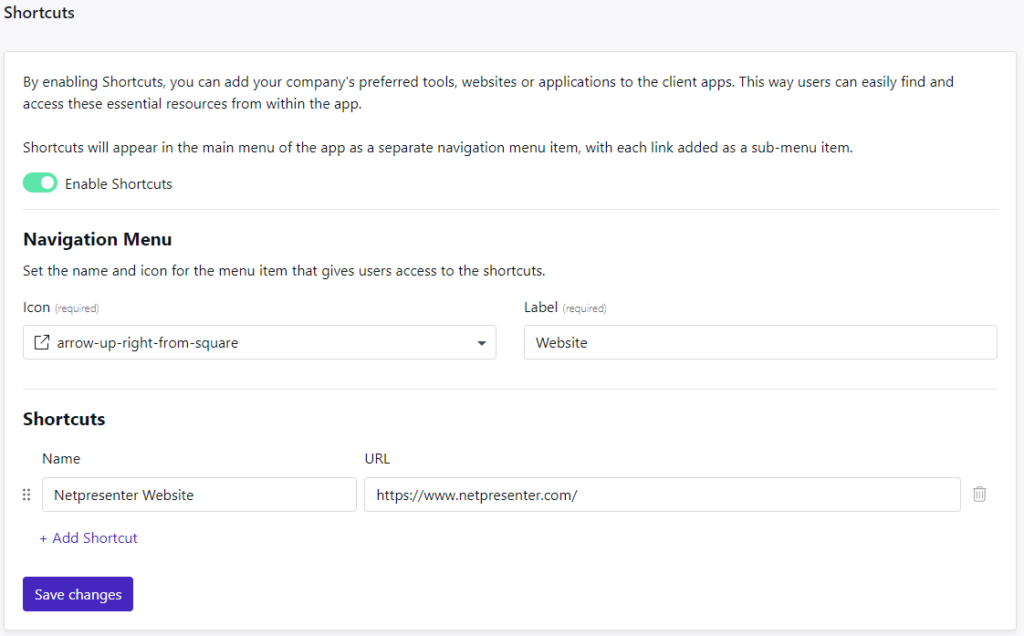
App Downloads
The app downloads section will allow you to download the installers for the Desktop Employee app as well as receive links for the mobile app download.