Content Hub Settings - Spaces
Spaces
Spaces provide a way to split your Content Hub into separate entities with their own content, Publishers, Categories, Groups and Audiences. Spaces can also have their own default Color theme and default Slide template. You could use Spaces for separate departments, business units or subdivisions of your organization.
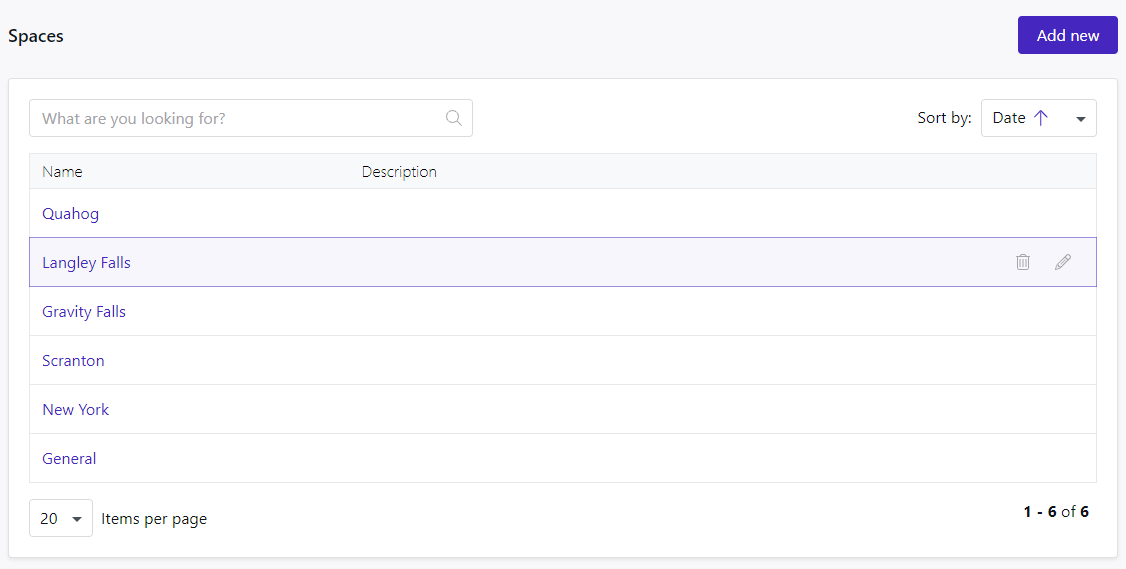
Creating a Space
To create a new Space, start by clicking the Add new button at the top of the screen.

This will take you to the New Space form where you can fill in the Space name, description and select the Publishers and Categories for this Space. You can also select the default Color theme and default template for Article slides. The Ticker URL field is optional, and allows you to enter the default RSS news feed for new Article or Custom slides.
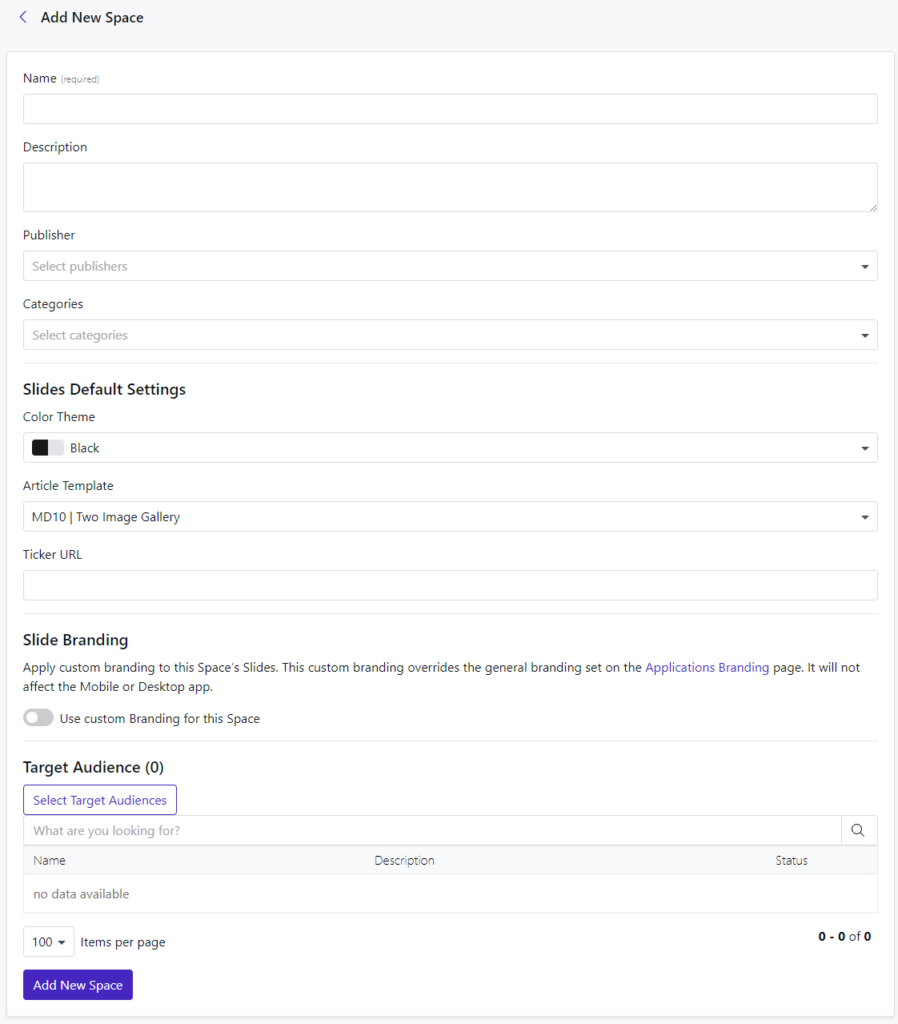
In the second part of the New Space form, you can start add space specific branding. This means that slide players will receive different logo’s and/or color themes when this is enabled and configured. Next you can start adding Target Audiences by clicking the Select Target Audiences button.
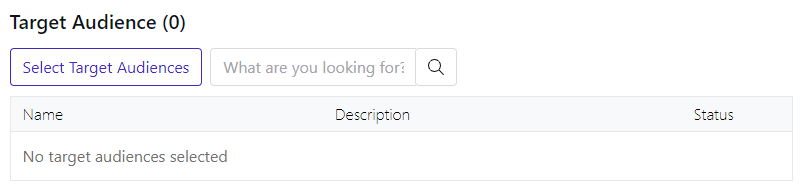
This shows you a list of Target Audiences, you can select one or multiple Audiences, Groups, Users or Players to be added to the Space. You can select these from multiple pages and add all of them by clicking the Done button.
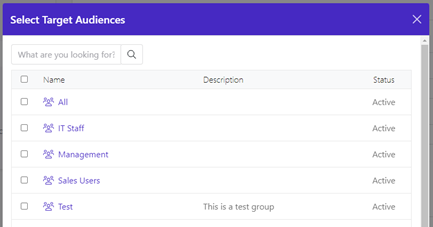
The Audiences you selected will now show in the New Space form.
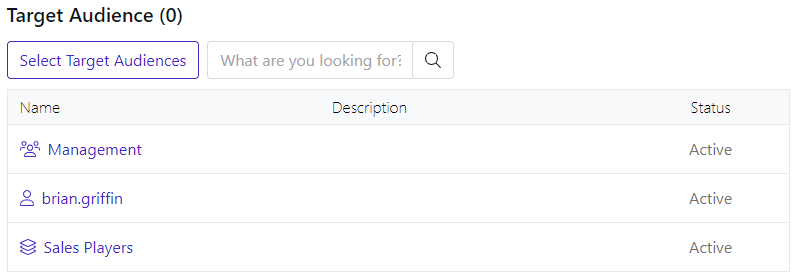
To complete creating the Space you can click the Add New Space button.
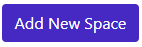
Updating a Space
To make changes to a Space, go to the Spaces list and hover the mouse over the Space. You can either click the edit button or click on the Space name to open the Space details.
The screen looks like it looked when first creating the Space. You can change the name or description; add or remove Target Audiences or change the default Color theme and template settings.
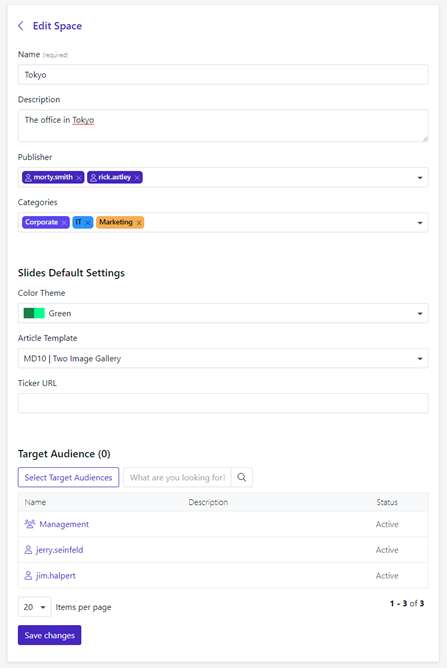
To remove a Target Audience from the Space, hover over the name of the Audience and click the X, this will only remove the Audience from the Space, not remove them from the Content Hub.
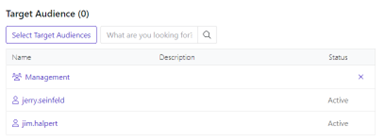
Once editing is done, click the Save changes button.
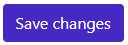
Deleting a Space
To remove a Space, go back to the Spaces list. Hover over the Space you want to remove and click the trashcan.
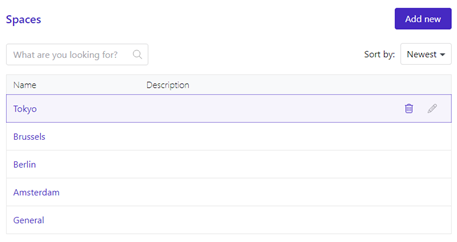
You will receive a Confirmation screen to confirm removing the Space. Please note that removing a Space, will also remove ALL the Articles, Polls, Alerts and Assets in that Space. This action cannot be reversed.
